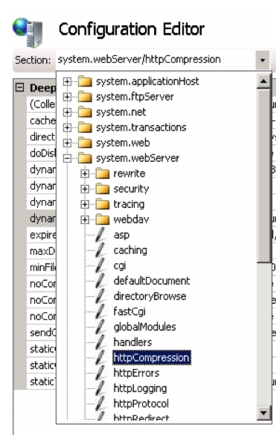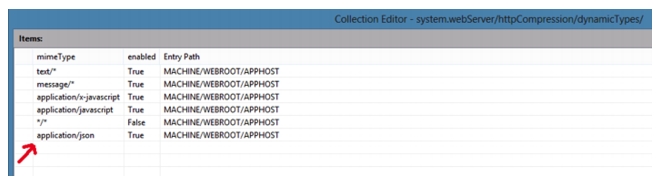II Configuration Procedure
1. Verify that IIS is installed by going to Control Panel > Administrative Tools and looking for Internet Information Services (IIS) Manager in the list.
2. Enable ASP.Net and .Svc Handlers for the WCF Service.
On IIS 7.x:
If IIS was installed after the installation of the .NET Framework it is necessary to run and verify a procedure as described on http://msdn.microsoft.com/en-us/library/ms752252.aspx which is to run the following programs using the command prompt as Administrator:
•From the Microsoft .Net folder, open the Command Prompt and rung the following commands:
aspnet_regiis.exe –i –enable
ServiceModelReg.exe -r
•Microsoft .Net is installed in one of the following folders:
•C:\Windows\Microsoft.NET\Framework\v4.0.30319 (for 32-bit operating systems)
•C:\Windows\Microsoft.NET\Framework64\v4.0.30319 (for 64-bit operating systems)
For IIS 8.0:
•From the Control Panel, go to Program and Features, then click “Turn Windows features on or off.”
•Enable the ASP.NET 4.5 option. Navigate the tree: Internet Information Services > World Wide Web Services > Application Development Features > ASP.NET 4.5:
•Enable the HTTP Activation option (under .Net Framework 4.5 Advanced Services).
3. From the IIS Manager, verify that the extension .svc is mapped to aspnet_isapi.dll.
•The .NET Framework installation directory usually is: C:\Windows\Microsoft.NET\Framework\v4.0.30319, or C:\Windows\Microsoft.NET\Framework64\v4.0.30319 (for x64 Windows)
4. From the FactoryStudio installation folder, run the utility: InstallTWebServer.exe /uninstall, which will remove the default TWebServer installation.
5. From IIS Manager, go to
Sites > Default Web Site > Add Application and configure the information for the services as described in following steps
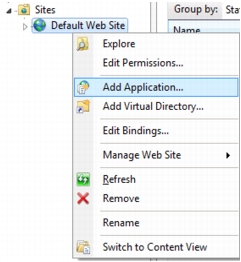
6. For TProjectServer, configure:
•Alias—TProjectServer
•Physical Path—C:\Program Files\Tatsoft\FactoryStudio (Default folder. Make sure you use the correct path to the FactoryStudio installation folder.)
•Application Pool—Configure any pool based on .NET 4.0. Example: ASP.NET v4.0
•Note: You should allow “Everyone” access, at least for reading
•From IE, use the URL http://localhost/tprojectserver/service.svc to verify if the service was correctly installed. That should show a page with information about the service.
7. For TVisualizerWeb/TVisualizerRemote, configure:
•Alias—fs-2012.1
•Physical Path—C:\Program Files\Tatsoft\FactoryStudio\fs-2012.1 (Default folder. Make sure you use the correct path to the FactoryStudio installation folder.)
•Application Pool—Configure any pool based on .NET 4.0. Example: ASP.NET v4.0
•Note: Security should enable any user (Everyone), at least for reading.
•On IE, test the URL http://localhost/fs-2012.1/service.svc to verify the service was correctly installed. It should show a page with information about the service.
8. For iDataPanel Service, configure:
•Alias—iDataPanel
•Physical Path—C:\Program Files\Tatsoft\FactoryStudio\fs-2012.1 (Default folder. Make sure you use the correct path to the FactoryStudio installation folder.)
•Application Pool—Configure any pool based on .NET 4.0. Example: ASP.NET v4.0
•Note: Security should enable any user (Everyone), at least for reading.
9. For DataPanelImages (Virtual Directory), configure:
•Alias—iDataPanelImages
•Physical Path—C:\FactoryStudio Projects\iDataPanelImages
10. Enable Anonymous Authentication for each of the services.
11. Setup the Compression module. If it is not installed, you will see the alert boxes.
If it's not installed, go to the Server Manager, Roles, Web Server. Under Role Services, check your installed Roles. If Dynamic Compression isn't installed, click Add Roles and install it.
You can go back to compression for your site and ensure Dynamic Compression is checked. At this point, Dynamic Compression should be setup, but you really need to be specific about what mimeTypes will be compressed.
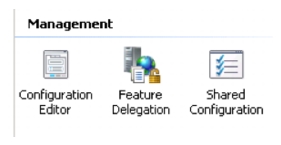
Back in IIS Manager, go to the page for the SERVER (not the SITE) and Click on Configuration Editor:
From the dropdown, select system.webServer/ webdev / httpCompression:
Then click on Dynamic Types and now that you're in the list editor. Add application/json as seen below.
After you've added them and closed the dialog.
12. If your remote users cannot access the FactoryStudio, you should allow Everyone access to the FactoryStudio folder, at least for reading. Right-click the folder, click the Security tab, click Edit, then add read permissions for Everyone.
 Caution:
Caution: IIS must be restarted after configuring the services.
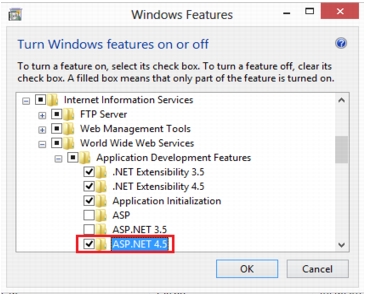
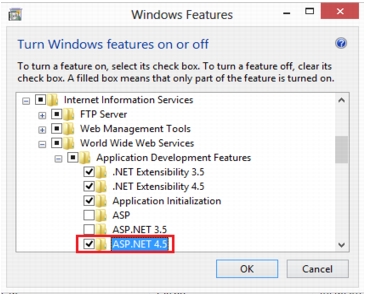
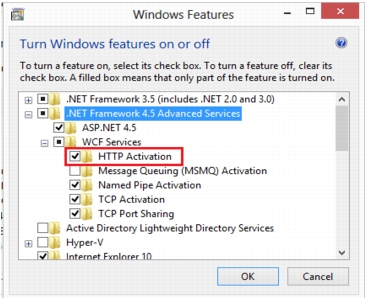
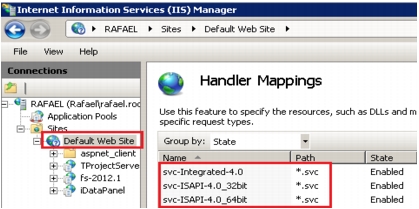
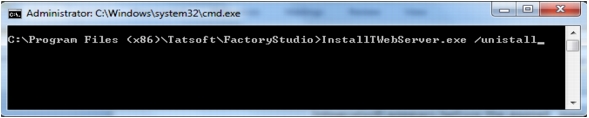
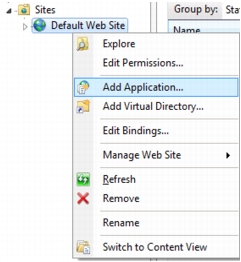
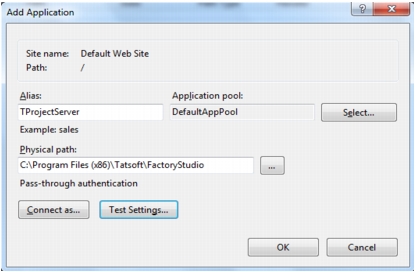
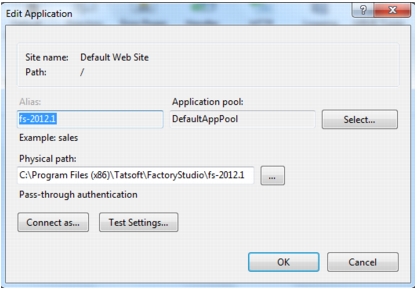
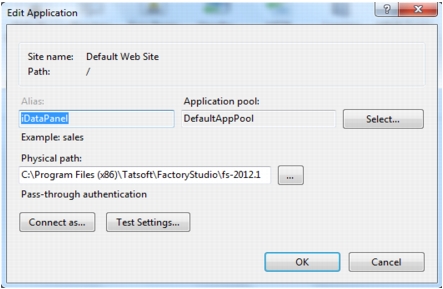
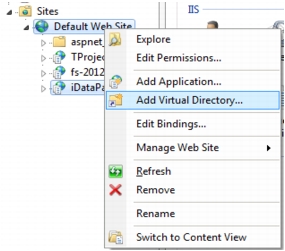
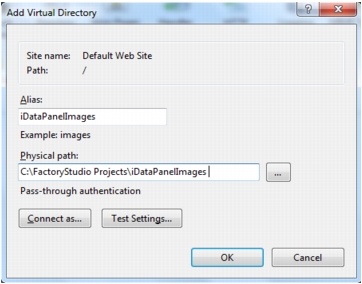
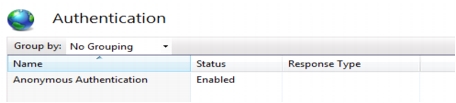
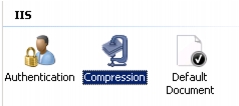
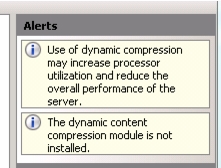
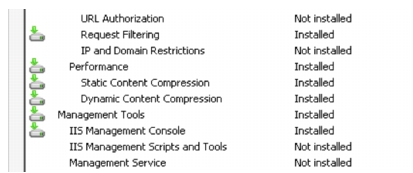
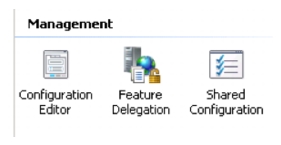 Back in IIS Manager, go to the page for the SERVER (not the SITE) and Click on Configuration Editor:
Back in IIS Manager, go to the page for the SERVER (not the SITE) and Click on Configuration Editor: