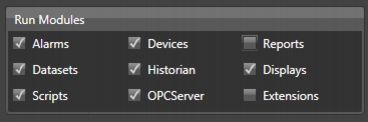Using a Shortcut on Windows Startup
You can configure a Windows server to automatically start a project using a startup shortcut. The startup shortcut only starts the application when a user logs in to Windows. and the application stops running when the user logs off of Windows.
This procedure is automatically executed by the system when the startup mode is selected, as described in
Setup the server to start the runtime. This section will explain how to manually setup those shortcuts.
The Project runtime startup is executed by the program TStartup.exe.
 Note:
Note: When using this example, make sure to change the installation path and version of the FactoryStudio to the installation on your computer.
Command lines parameters:”
/project: Project Path and Name between double quotes
/username: (optional), username that will be used to start the server , if you do not specify, the user guest will be used.
/redundancy: indicates that the server redundancy is being used (requires ip1 and ip2)
/ip1: IP Address of the Primary FactoryStudio Server
/port1: TCP port of the Primary FactoryStudio Server
/ip2: IP Address of the Secondary FactoryStudio Server
/port2: TCP port of the Secondary FactoryStudio Server
The modules that will be started are configured in the project, at Run.Startup.
Examples:
"C:\Program Files\Studio\fs-2012.1\TStartup.exe" /project:"C:\Studio Projects\Project1.tproj"
“C:\Program Files\Studio\fs-2012.1\TStartup.exe" /project:"C:\Studio Projects\Project1.tproj" /port1:3101
Server Redundancy:
"C:\Program Files\Studio\fs-2012.1\TStartup.exe" /project:"C:\Studio Projects\Project1.tproj" /username:Administrator /redundancy /ip1:192.168.1.1 /port1:3101 /ip2:192.168.1.2 /port2:3101