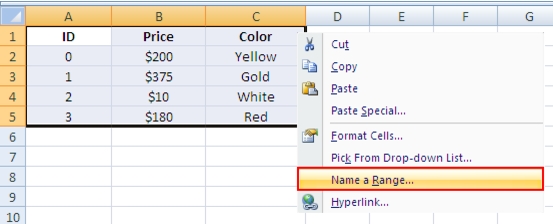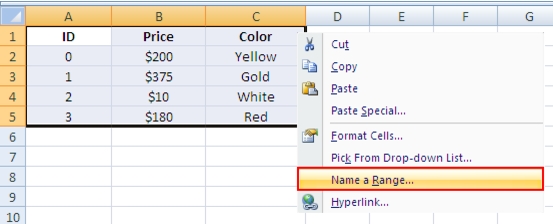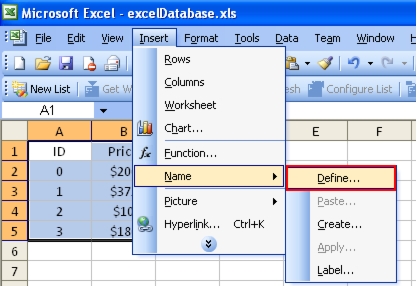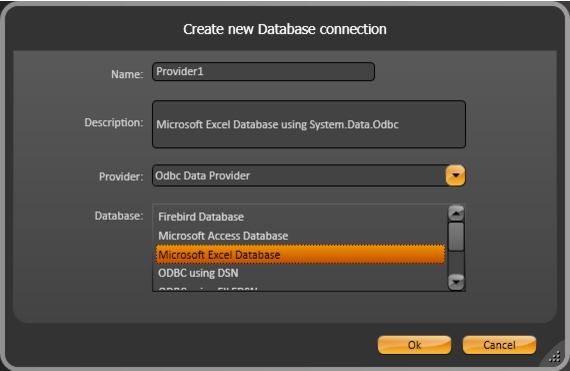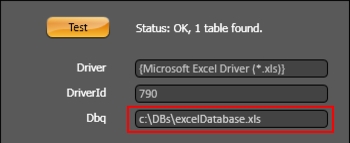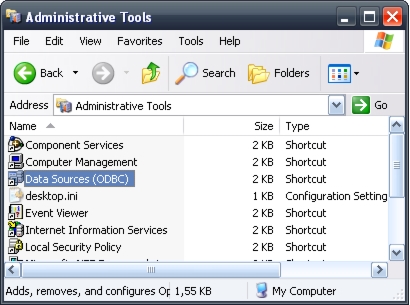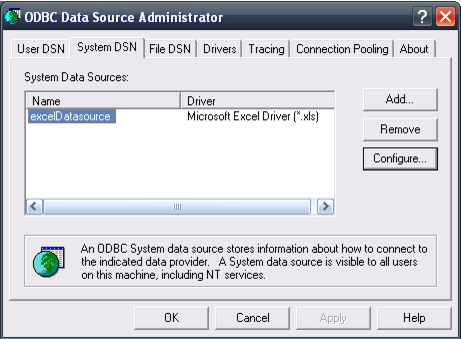Accessing Microsoft Excel
Connect to Excel databases using an ODBC driver, an ODBC DSN, or OleDB.
Creating the Databases
ODBC:
1. Select, then name a range of rows and columns in the worksheet. This will allow the software to read the information as a table.
2. Choose one of the following naming processes for your version of Microsoft Excel.
For Microsoft Office 2007:
Right-click the selection then choose "Name a Range".
For Microsoft Office 2003:
In Microsoft Excel go to "Insert > Name > Define".
Name the selection (e.g., "itemsTable"). The Excel file is now ready for use.
There are several methods for communicating using ODBC:
•Using ODBC Microsoft Excel Driver:
1. In the Datasets namespace, choose "DBs" tab and create a new Provider by clicking Create new.
2. Select "Odbc Data Provider" in the "Provider" data field.
3. "Database" field choose "Microsoft Excel Database".
4. Click Ok.
5. A new row is created in the data grid, click the "ConnectionString" column.
6. In the pop-up window enter the path and the filename in the "Dbq" field.
7. Click the "Test" button to ensure that the connection is OK.
Note: "Test" is optional.
•Using ODBC with a DSN:
1.Go to your computer's "Control Panel", select "Administrative Tools".
2.Double-click on "Data Sources (ODBC)".
3. In the "ODBC Data Source Administrator" window click Add. You are prompted to select a driver.
4. Select the "Microsoft Excel Driver (*.xls)".
5. Click Select Workbook, then select the name of the Excel file created previously.
6. Name the Data Source, (e.g., "excelDatasource").
7. For Write access uncheck the "ReadOnly" checkbox.
8. In the Datasets namespace, choose "DBs" tab and create a new Provider by clicking Create new.
9. Under "Odbc Data Provider" options, choose "ODBC using DSN" then click Ok.
10. Click the ConnectionString column of the new row, then enter the DSN in the "DSN" field.
•OLEDB
1.In the Datasets namespace, choose the "DBs" tab.
2 Select the "OleDb data provider" option of the combo-box and create a new Provider by clicking Create new.
3.Choose "Microsoft Excel Database" then click Ok.
4.Click the ConnectionString column of the new row, then enter the path and the name of the Excel (.xls) file in the "DataSource" field.