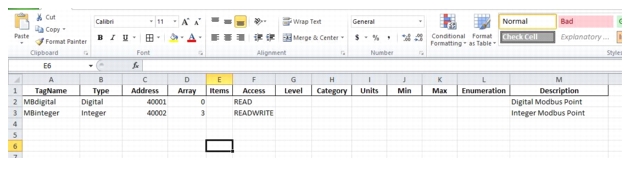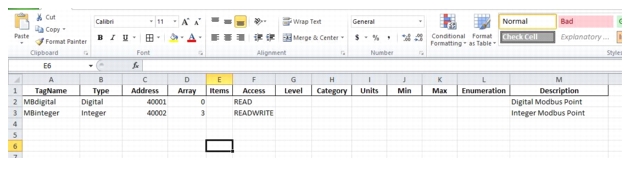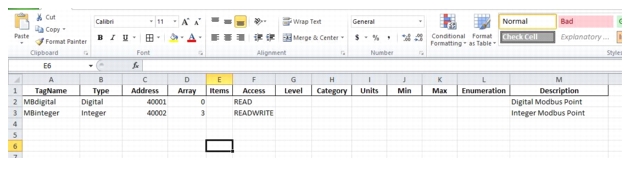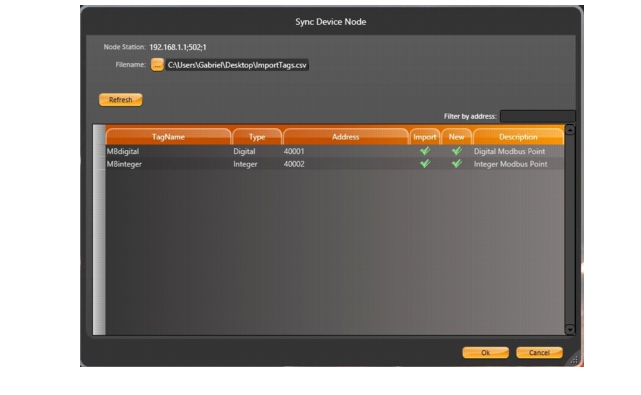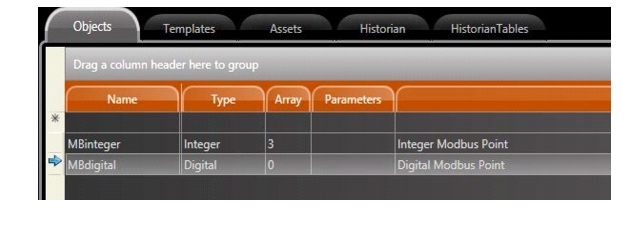Importing PLC Addresses
When creating the communication nodes and data points, you can import them if they are defined in another data source in the following ways:
•You can copy and past the contents of a table from Excel. The tables can have different columns or order, as long you include the title of the column in the copy and paste operations. The system will put the data in the expected columns, even if the order is different in the source and target tables.
•You can import the data from csv files.
•For Rockwell ControlLogix devices, you can import from L5k definition files.
•For OSIsoft® PI database, there is a FactoryStudio version to share definitions.
•A programming API is available that can populate the tables from code, even from runtime execution when it is necessary.
If your PLC or field device has an open database or file with the available addresses, and you would like to have a tight integration with that configuration and FactoryStudio addresses, contact support.
Importing from an OPC Server
After you create an OPC communication node, you can select the node and click Import to import the OPC database for the project. FactoryStudio creates automatically the tags and communication points.
Importing from an Excel
To create and import Tags:
1. Make a table on the Excel with the Columns as shown below.
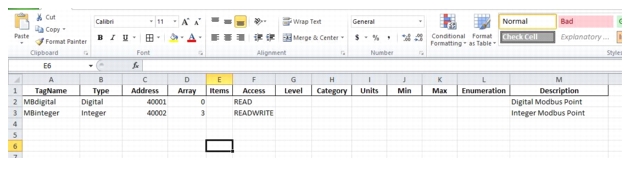
 Tip:
Tip: To import be successful you only need the columns: TagName, Type and Address.
2. After chosen the Device Protocol and created a new Node, click on the
Import button. Then choose the .CSV file with the Tags’ information and click on the
OK button.
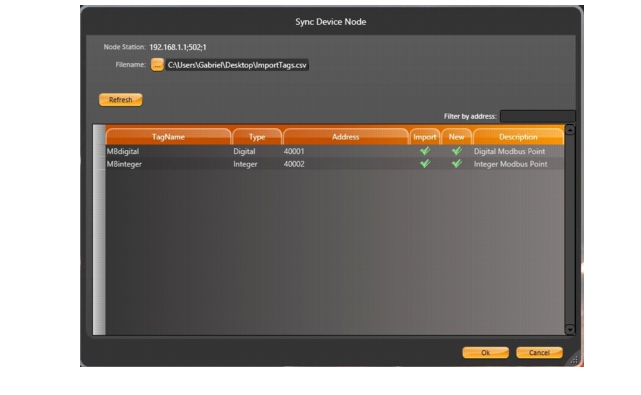
3. The Tags and Points will be created automatically.
Edit > Tags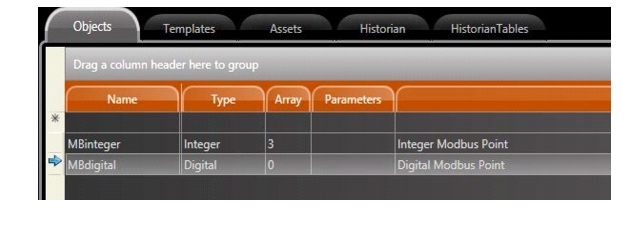
Edit > Device > Points
After you have used the Import tool for the first time, the system will save the settings used, so the button shows now SYNC, which means the next time you use it, it will run a synchronization, verifying which addresses were previously imported and the new ones.